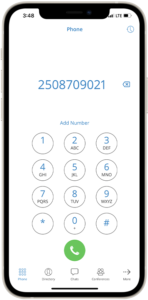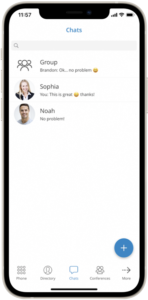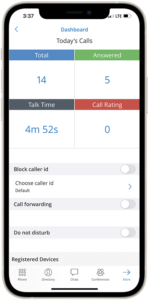Mobile app features
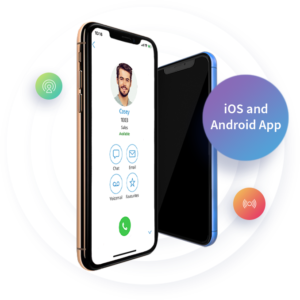
Softphone
Talktel's softphone allows you to make calls from your PC without the need to use the desk phone. You can enter the numbers you would like to dial through the application’s dial pad or simply select contacts from one of several contact lists that are synchronized from your existing contacts. When paired with a supported wireless headset, the softphone gives you incredible freedom and even allows you to accept calls without being at your PC.
Personal dialer
This feature enables users to load a CSV file inside the softphone and to dial numbers from that file one after another.
Switch Phone
You to switch from the device you have taken a call on, and continue the call any other registered device. For example, if you received the call on your deskphone but need to leave the office, you can press Switch button in your softphone, the call will be placed on hold shortly and all your devices will ring and you will be able to continue the call on your mobile app even after you leave the office.
Video calling
You can place, receive and control video calls on any desk phone or softphone that supports video calls.
Voicemail
You can play, rewind, pause, delete and move Voicemail messages to a different folder on your PC. Additionally, you can save your voicemail messages to your drive.
Hangup / Reject
You can hang up an ongoing or reject an incoming call on your desk phone from the desktop app.
Hold / Resume call
Hold/Resume option allows you to place a call on hold or to resume it by simply clicking the button in the app.
Transfer a call
You to do a call transfer (blind / supervised / transfer / device transfer) while on an active call by simply dragging the call icon and dropping it to any user in the user list. Alternatively, to transfer calls to an external number you can press the Transfer button and enter any number you would like to transfer the call to.
Redial
The Redial option allows you to dial the last dialed number with a single click.
Mute
You can mute your speaker or mic with a single click if needed.
Phone callback
The mobile app can use the callback feature to make calls via GSM when a softphone is not registered or when network quality is poor. After you dial a number on your app, a callback will be initiated and your mobile phone will be called by the PBX, and once you answer the phone, the call to the number you dialed will be initiated.
PBX directory
The main window will display the system contacts directory with the option to hide and block contacts as well as to set an alias for any of your contacts.
Instant messaging by chat
Chat with one or more users (single & group chat) at the same time, and keep a searchable history of every IM conversation. You can even see the chat message delivery status (delivered, seen).
Real-time messages sync
The softphone makes sure that any sent/received message are available in real-time on all of your logged-in devices. You will also receive push notifications for incoming messages on your mobile device.
Chat full history sync
The softphone makes sure that when you log in, your chat history is always synced and that you have all messages available on your device.
File sharing
You to Send and Receive files using the softphone. You can either click send file icon and then navigate to the file you would like to send, or you can simply drag-and-drop the file in your chat window. Files are stored permanently and can be downloaded until specified expiration time is reached. Files can be sent in single conversations and as well as in group conversations. For any conversation you can see all sent/received files in the Files overview screen.
Start chat from call and vice - versa
The softphone allows you to initiate a call from the chat window by clicking the call icon, but it also allows you to start a chat from the call window in the same manner.
Adding user(s) to an existing chat conversation
When a user is already in a chat there is one more button in the top bar now: “Add users into this chat”. Another window with a search bar will open that can be used for searching users by name or number, and an option to select multiple users to add into the chat.
Presence
The softphone brings a unified presence that is synced across all of your devices (Desktop and Mobile). For a currently online user you can see if they are connected via Desktop, via Mobile or even both. For users who are not currently connected, you can see when was their last activity, in order to have a better understanding of their availability. Also, when there is no user activity on your computer for a certain period of time the softphone can inform other users that you are away from your desk.
Central Phone Book
Central Phone Book is a centralized list of contacts managed by the administrator. It is shared across all users, and synced together with the rest of your contacts. Besides contacts managed by the administrator, each user can manage his own personal list of contacts. This personal list is private and visible only to you, and can be managed through Online Self Care.
Send vCard (contact sharing)
You can share contact details with another user by sending a vCard of the contact you would like to share.
Browser integration
Click to Dial plugin supports all major web browsers: Firefox, Chrome, MS Internet Explorer/Edge and Safari. This plugin allows you to initiate calls from a web browser.
Use phone contacts for dialing
You can dial any number from your phones built-in phonebook or SIM card directly from the app.
User phone contacts matching
The app will match all incoming/outgoing call numbers with contacts from your phone book and display appropriate name and avatar.
Favorites
As bigger companies can grow to have a large number of users, the mobile app enables you to create a favorite list of users you are communicating with on a daily basis so you do not have to waste time browsing through the list to find people.
Handling SIM change/country change
Prompts for the numbers selection would be shown when the app starts or detects a SIM change while running.
Push notifications
Supports push notifications which will increase user connectivity and flexibility for business trips, working from home, or any other calls made outside of the office. The push service should also minimize battery impact made by the app.
Improved connectivity
The app allows you to switch between mobile and wireless networks without being disconnected from an ongoing call. In the previous version switching from a mobile to wireless network and vice versa would lead to a connection drop with the server which is not the issue anymore. In the worst case scenario, users may experience a small call interruption which should not take longer than a few seconds.
QR code based login
QR Code allows an easy login on the mobile app. Instead of entering an e-mail, password and server address manually on first login, all you have to do is scan the QR Code sent to your e-mail from your mobile app and all the information will be entered automatically.
Multilingual support
The desktop software is translated to several world languages. In case your language is not available, it is possible to obtain translation files from us and once you return the translation back to us we will gladly create a customized version in your language for you.
Online Self Care
The softphone offers access to the Online self-care platform through the integrated Dashboard extension in the OSC window.
Call Forwarding
You are able to create call forwarding rules and set the number you would like to forward calls to in your app settings.
Avatar
You can set your avatar image in the app, and the avatar will be saved on the server and other contacts on the system will be able to see it.